Creating a Shipping Plan/Inbound
All Shipping Plans must be created in ShipHero 7 business days prior to their arrival. Below are the steps to create a Shipping Plan in ShipHero.
- Select Shipping Plans

- There are two methods to submit a purchase order:

- Create A Shipping Plan: Through this method the purchase order is directly entered into ShipHero
- Upload Box Manifest: Through this method the purchase order is entered into ShipHero
Create A Shipping Plan
- Select the Create a shipping plan option
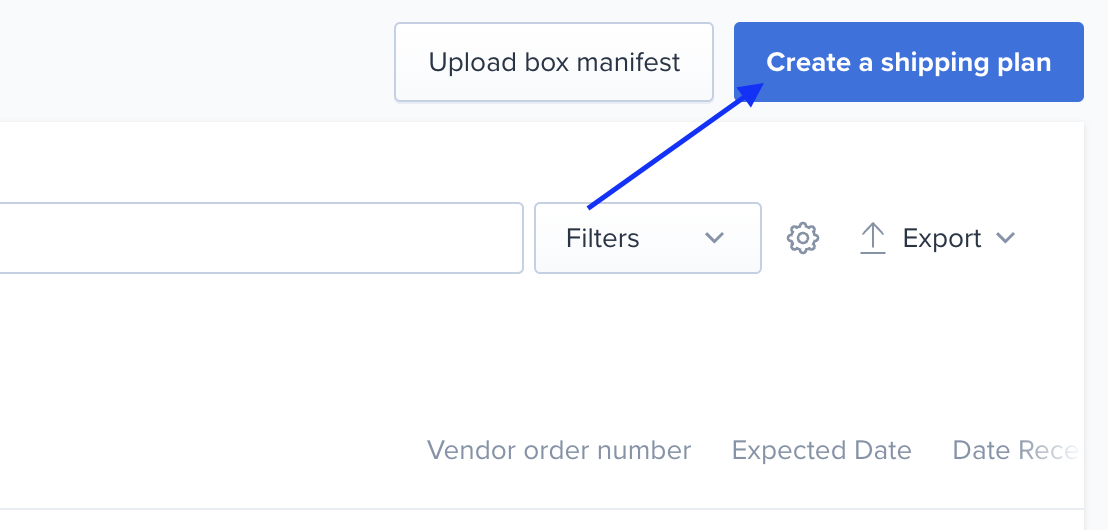
- Select the warehouse the Shipping Plan will be delivered to (Texas)

- Select the SKU and quantities that will be included on the Shipping Plan and click Add items
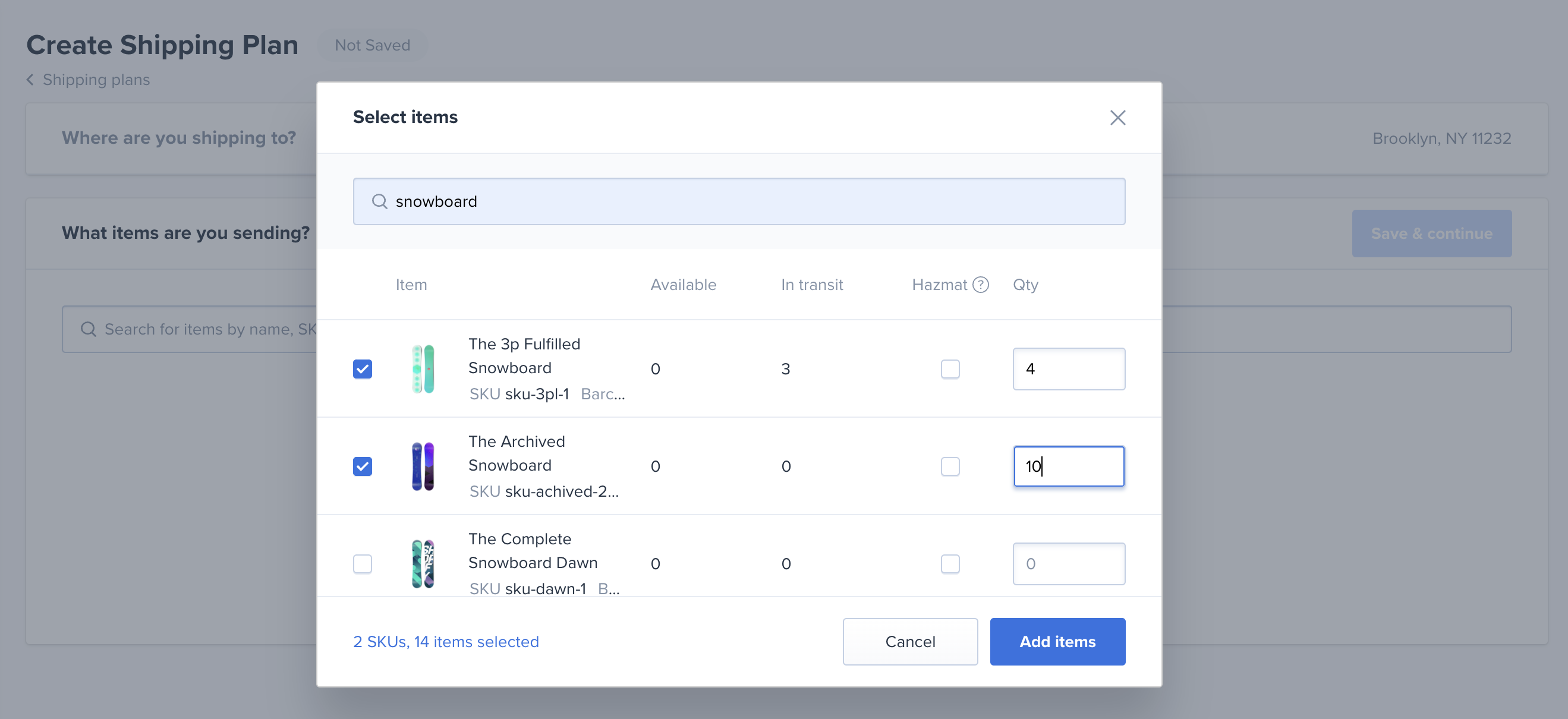
- Once completed, click Save & Continue
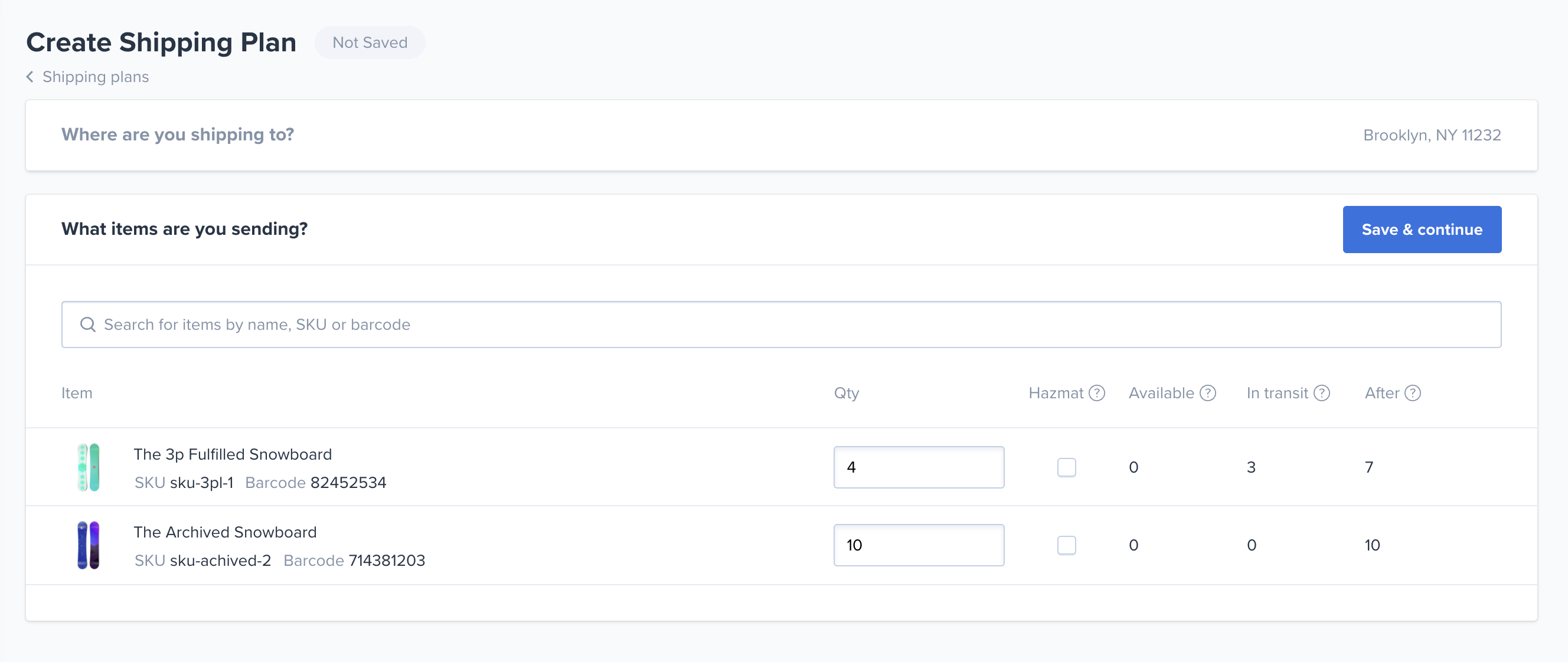
- Confirm how the shipment will be packed and click Continue
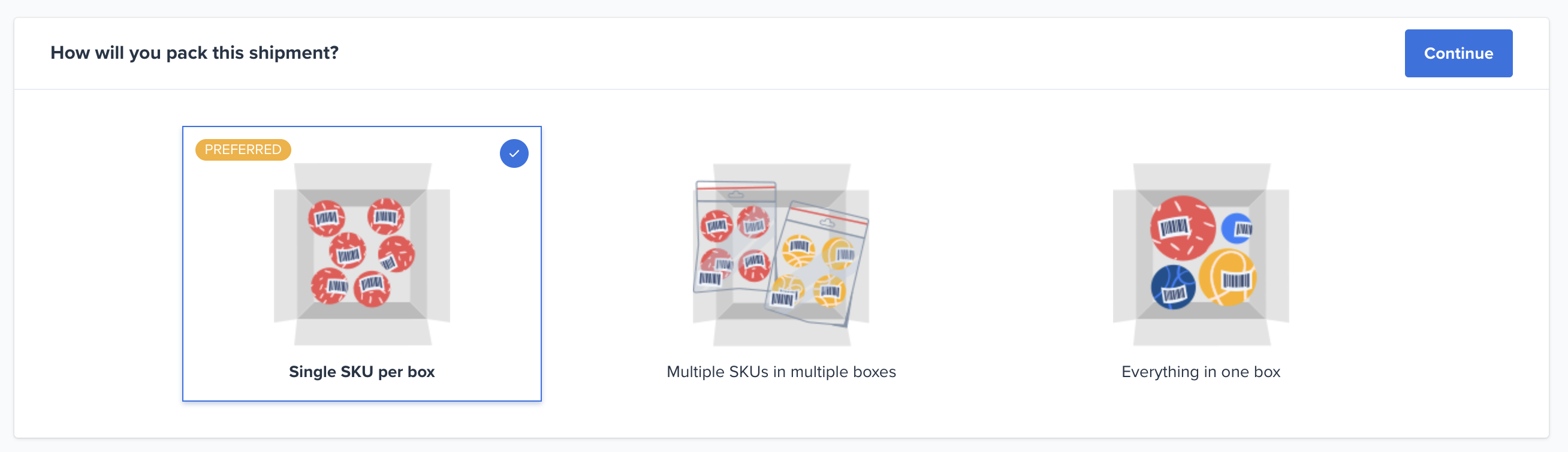
- Detail how each SKU will be packed and click Continue
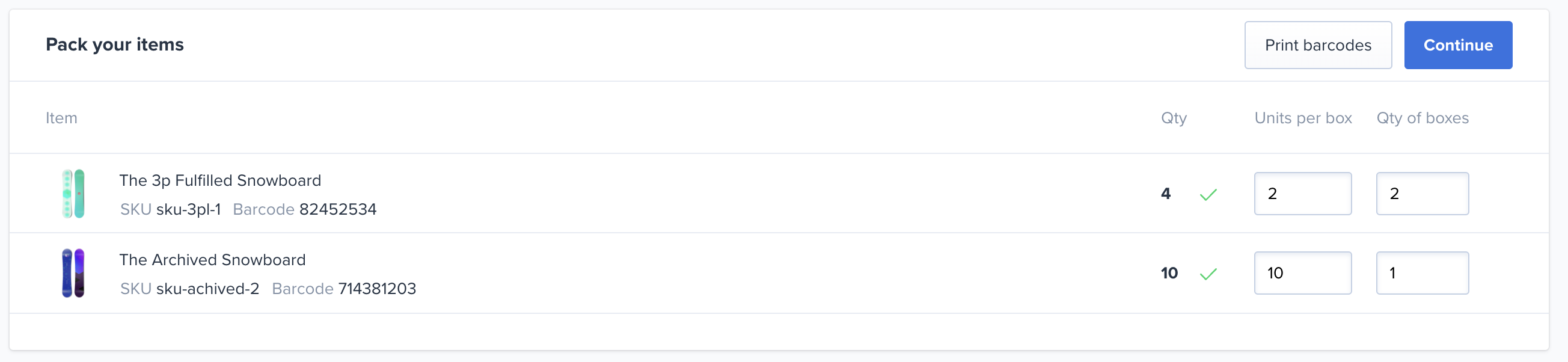
- The barcodes for the products can also be generated and printed from this page.
- Add any notes or additional details then click Continue
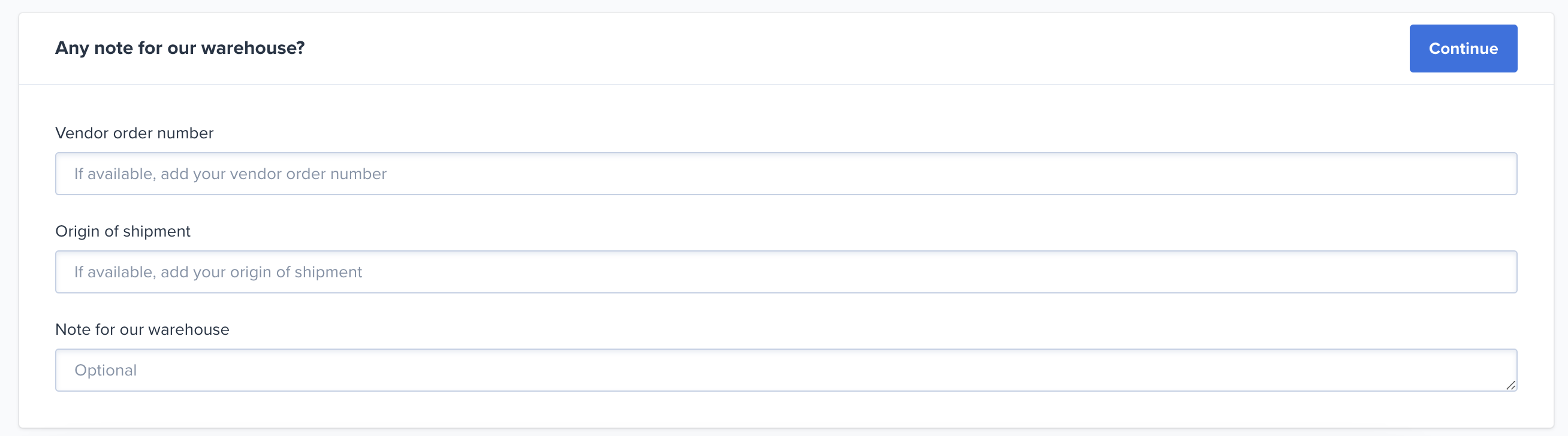
- Generate the packing list & finish. Ensure that the labels are properly placed. The packing list will be found on the next page.
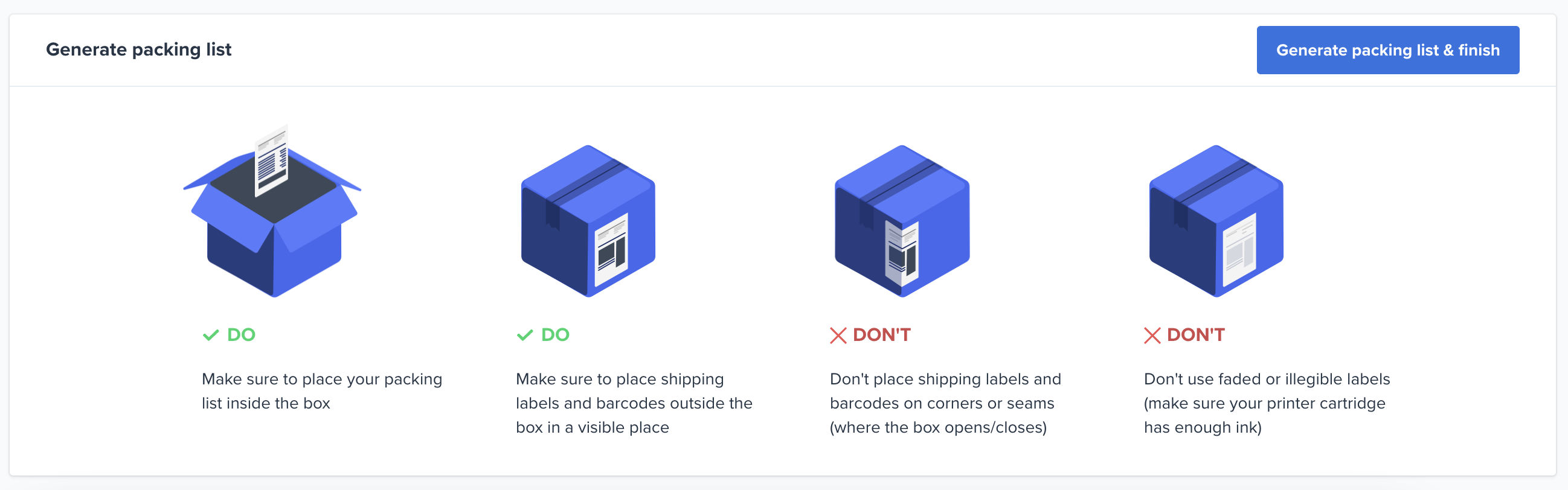
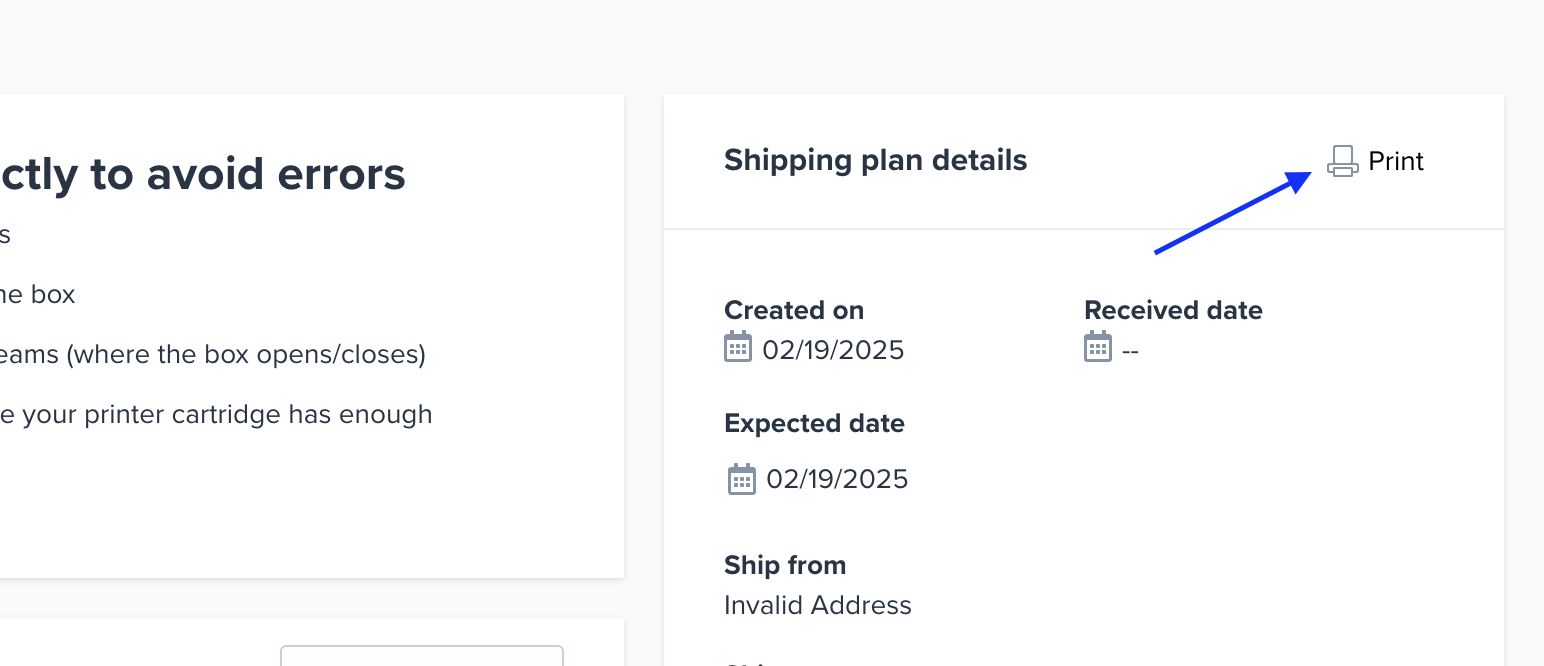
IMPORTANT: Place shipping labels correctly to avoid errors
- Place shipping labels correctly to avoid errors
- Make sure to place shipping labels outside the box
- Do not place shipping labels on corners or seams (where the box opens/closes)
- Do not use faded or illegible labels (make sure your printer cartridge has enough ink before you print)
Finally, ensure tracking information is added. You can add this at a later date if it isn't available when the plan is created.
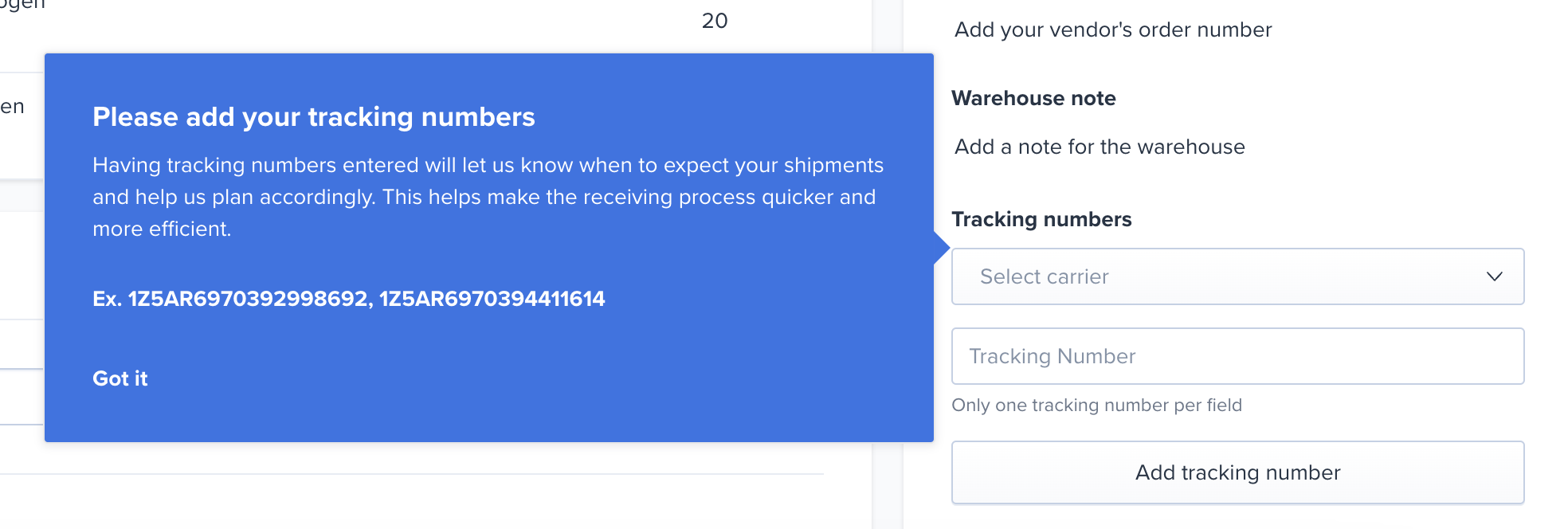
Updated on: 11/08/2025
Thank you!